
MAHPS Guide to using Teams...
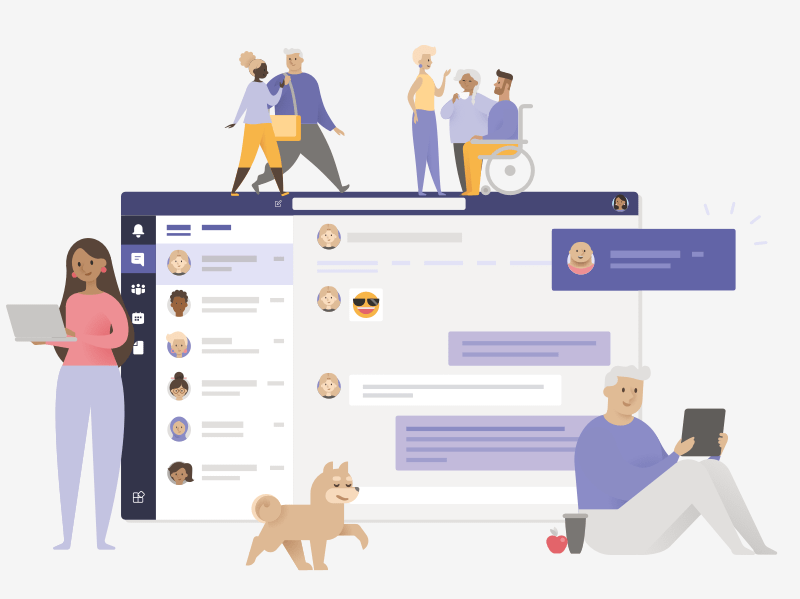
Your child’s learning can happen anywhere with Office 365 online. Get to know our tools made to support learners of all ages and abilities, and see how your child’s core subjects and class discussions can happen with support from Microsoft Education.
What does my child need to sign in to their Office 365 account?
Your child already has an Office 365 account. As a result, they will be able to access Microsoft Teams for their live lessons.
All your child has to do is log into their school office account where they’ll have access to Microsoft Teams, Word, PowerPoint, Excel, and so much more. From this home base, students can open Office apps in their web browser. Microsoft Teams can be accessed online or downloaded to a home or mobile device.
What are the best devices for my child to use with Office 365?
As long as devices are connected to your home internet, Microsoft Teams will work on your home computer, laptops, tablets and even your child’s mobile phone.
How does my student join a team? How do they know if they’re part of their class’ team?
To explore Teams and see the class teams they're in, your child can sign in to their school Office 365. Children will also receive an email notification when they've been added to a team or when they have a live lesson.
How is my child’s communication and activity monitored in Teams?
Since Teams for Education is designed to serve as a digital classroom hub, it features many ways to support teachers in classroom management. Teachers can mute children who may add distracting or inappropriate messages to group discussions, and they can delete those unproductive messages entirely. As a communication platform with specific features to support teaching and learning, Teams is a great opportunity for your child to build and practice digital citizenship alongside their academic learning.
Can my child study, work, and complete assessments there as well?
With the Assignments app built right into Teams, your child can see work their teachers have assigned them, submit that work, and see their grades and feedback.
How does my child turn in assignments using Teams? Can they check their grades in Teams?
Your child can turn in their assignments by navigating to the Assignments tab in the General channel of their class team, then selecting an assignment. They can attach any appropriate work and select ‘Turn in’. See below links to help with this.
Adding work to your assigments
Laptop: https://youtu.be/Yx6R2nhwPPA
Iphone: https://www.youtube.com/watch?v=o4EkhwWw1ek
For online video tutorials follow the below link...
https://www.youtube.com/watch?v=OxfukizkyCA
Safety When Using Teams and other online content
We understand that many parents are concerned about the risks involved when children are using online software such as Teams. With this in mind we have created a safety guide to help you identify any issues that may arise when your child is using Teams and other online content.
Teams Children's Guide...
To ensure the children act responsibly when using Teams, we have been teaching them a few key rules to help them to understand what it means to be be a responsible digital citizen. As part of this, we ran a poster competition to help the children really understand these key rules better. This poster was created by Yousaf in class 3C.
